
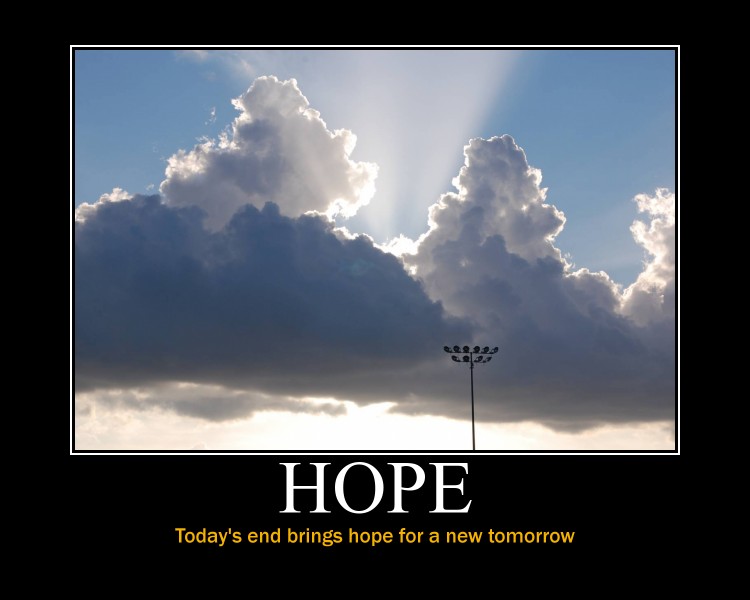
Friday, August 6, 2010
Thursday, August 5, 2010
After 11 Tools (Reflections)
1. What are your favorite tools you now have in your personal technology toolbox? Briefly describe a particular activity that you will plan for your students using at least one of these new tools.
My favorite tools are the image generators, digital stories, and itouch. I could see my students using the itouch to apply the information they have learned in any content area. I can see how my students can use image generators for any presentation they might need to create, and they can create summaries of what they have learned with digital stories.
2. How have you transformed your thinking about the learning that will take place in your classroom?
I think that technology offers something that has not been accomplished a lot in the past, and this is multisensory. Technology uses all the senses. By providing information that targets all the senses, students will be focused, interested, and they will learn faster and always wanting more.
3. Were there any unexpected outcomes from this program that surprised you?
The realization that change is HERE! We are no longer surrounded and limited by four walls. We as educators must challenge ourselves to learn new things in order to provide the best for our students and also provide them with whatever is being used in the real world today and prepare them for whatever might be used tomorrow.
My favorite tools are the image generators, digital stories, and itouch. I could see my students using the itouch to apply the information they have learned in any content area. I can see how my students can use image generators for any presentation they might need to create, and they can create summaries of what they have learned with digital stories.
2. How have you transformed your thinking about the learning that will take place in your classroom?
I think that technology offers something that has not been accomplished a lot in the past, and this is multisensory. Technology uses all the senses. By providing information that targets all the senses, students will be focused, interested, and they will learn faster and always wanting more.
3. Were there any unexpected outcomes from this program that surprised you?
The realization that change is HERE! We are no longer surrounded and limited by four walls. We as educators must challenge ourselves to learn new things in order to provide the best for our students and also provide them with whatever is being used in the real world today and prepare them for whatever might be used tomorrow.
Tool 11 (Digital Citizenship)
What I would like my students to know about digital citizenship is the following:
Passwords: make sure students understand why it is important to protect passwords and not share these among friends, relatives, etc.
Safety: students must be aware that there is a high possibility that one day they might encounter inappropriate content on the web. They need to know what to do in those instances and make wise decisions. I would also encourage them not to make personal information public in social networks or other online places as it might be dangerous.
Credit and validity of content: It is important for the students to know that not everything on the web is free to take and use. They need to understand how to respect somebody elses property and the appropriate steps in giving credit and asking persmission to use whatever they might want to use (file, music, video, text, etc). They must also know how to validate information as not all the information published on the web is valid nor correct.
I would teach the concept of digital citizenship to my students by telling them that our world is changing and it is no longer confined to our classroom, our school, our town. It is now a global community. Students must understand that there are certain principles or set of rules that must be followed for all digital citizens to live in harmony and respect each other.
Passwords: make sure students understand why it is important to protect passwords and not share these among friends, relatives, etc.
Safety: students must be aware that there is a high possibility that one day they might encounter inappropriate content on the web. They need to know what to do in those instances and make wise decisions. I would also encourage them not to make personal information public in social networks or other online places as it might be dangerous.
Credit and validity of content: It is important for the students to know that not everything on the web is free to take and use. They need to understand how to respect somebody elses property and the appropriate steps in giving credit and asking persmission to use whatever they might want to use (file, music, video, text, etc). They must also know how to validate information as not all the information published on the web is valid nor correct.
I would teach the concept of digital citizenship to my students by telling them that our world is changing and it is no longer confined to our classroom, our school, our town. It is now a global community. Students must understand that there are certain principles or set of rules that must be followed for all digital citizens to live in harmony and respect each other.
Tool 10 (Mobile Technology and Apps)
I am very excited about getting these devices in my classroom this year. I have spent 6 hours of training this summer about managing an itouch and apps and I feel very confident now to use them.
Some of the apps that I think I will get to use a lot this year are:
Dragon Dictation, iIalk, and VideoScience. Well, instead of me writing what I will use, I am posting a screenshot of my itunes showing the apps I have downloaded during the summer.

* Screenshot taken with Jing
With these apps, and the many more available on itunes store, my students can use apps in any content area.
Some of the apps that I think I will get to use a lot this year are:
Dragon Dictation, iIalk, and VideoScience. Well, instead of me writing what I will use, I am posting a screenshot of my itunes showing the apps I have downloaded during the summer.

* Screenshot taken with Jing
With these apps, and the many more available on itunes store, my students can use apps in any content area.
Tool 9 (Jing & Skype)
Screencasts could help my students create tutorials about how to do specific tasks with software, how to access web resources or how to use Jing to make screenshots to be used in their projects. Another software similar to Jing is Wink. Wink is already loaded on our laptops so it is ready to be used. It is more technical, but the greatest advantages over Jing are that Wink lets you go over 5 minutes and it also lets you edit your screencast before sharing it. Jing offers the ability to edit screencasts, but you have to upgrade the software and pay for it.
Skype is a great tool for distance learning. I am very familiar with Skype as it is the way I video conference with my parents in Mexico. The only disadvantage that I encounter sometimes is that whenever there are too many users connected at once, the quality of the call tends to go bad. It is MUCH better that MS Netmeeting, and since Skype is free, I really cannot complain about it.
Both of these tools are great for the classroom!
Skype is a great tool for distance learning. I am very familiar with Skype as it is the way I video conference with my parents in Mexico. The only disadvantage that I encounter sometimes is that whenever there are too many users connected at once, the quality of the call tends to go bad. It is MUCH better that MS Netmeeting, and since Skype is free, I really cannot complain about it.
Both of these tools are great for the classroom!
Tool 8 (Video Resources)
Videos are useful resources because learning is no longer limited by a classroom's walls. These videos I selected will expose my students to things that they could probably wouldn't be able to experience due to time, location, or economic status.
----------------------------------------------------------------------------
Machu Pichu Part 1 0f 3 - Source: Sun Channel (found through blinkx)
Machu Pichu Part 2 0f 3
Machu Pichu Part 3 0f 3
----------------------------------------------------------------------------
The Secret Pyramid Engineering of Egypt - Source: YouTube
----------------------------------------------------------------------------
Machu Pichu Part 1 0f 3 - Source: Sun Channel (found through blinkx)
Machu Pichu Part 2 0f 3
Machu Pichu Part 3 0f 3
----------------------------------------------------------------------------
The Secret Pyramid Engineering of Egypt - Source: YouTube
Tool 7 (Storytelling - PhotoStory)
This is something I created using PhotoStory.
Students can greatly benefit from making digital stories in any subject. Once they know the skills and have the resources to do these kind of assignments, they can compile all the information learned in any subject and serve as a review or assessment for that unit, subject, topic. etc.
Students can greatly benefit from making digital stories in any subject. Once they know the skills and have the resources to do these kind of assignments, they can compile all the information learned in any subject and serve as a review or assessment for that unit, subject, topic. etc.
Tuesday, August 3, 2010
Tool 6 (Wikis)
Students might use wikis in many different ways. All of the ideas that I have in mind are based on collaboration, which is what wikis are all about. One way I could use wikis in my classroom is to have students work on a interactive story where students will keep on adding to the story to make it as interesting as possible with everyone's participation. In my team, we could definitely use wikis when planning an activity at school or a field trip. We can have a list of whatever is needed and interactively assign duties in order to have whatever needs to be ready for such activity or field trip. Not only this, but you can also use wikis to share documents although Google Docs might be more convenient to use in this case.
Tool 5 (Diigo & Delicious Tags)
I searched in Diigo and Delicious using Tags and came up with these two interesting websites.
Third (3rd) Grade Skills | Internet 4 Classrooms (Delicious)
IXL Math (Diigo)
I used the tags "interactive, math, 3rd grade, activities"to locate the information.
Social bookmarking will be useful in my classroom by having different websites bookmarked containing information or activities about different content areas so that my students can go into one place and find this information no matter if they are at their home or school computer. It will facilitate access to both, other teachers and students.
Third (3rd) Grade Skills | Internet 4 Classrooms (Delicious)
IXL Math (Diigo)
I used the tags "interactive, math, 3rd grade, activities"to locate the information.
Social bookmarking will be useful in my classroom by having different websites bookmarked containing information or activities about different content areas so that my students can go into one place and find this information no matter if they are at their home or school computer. It will facilitate access to both, other teachers and students.
Tool 4 (Google Docs & Reader)
I have created a Google Document (MS WORD) and I am sharing it with two of my collegues in charge of the 2010-2011 Science Curriculum Writing. In regards to the Google Reader, I am using it to follow the blogs of the following teachers: Happy teaching, Moni-Ks Musings, speedlimit20, Summer 2010, and HR blog.
These 2 Google tools will aid in the classroom when having the students cooperatively respond to a book being read or when researching a topic in any content area. The more you have students interact, the better and enriched their learning process will be.
These 2 Google tools will aid in the classroom when having the students cooperatively respond to a book being read or when researching a topic in any content area. The more you have students interact, the better and enriched their learning process will be.
Tool 3 (Image Generators)
I chose Big Huge Labs and Image Chef to create two images. The first one was a motivational poster in which I used a picture I took during my son's soccer practice and I placed this poster at the very tp of my blog. The secong image I created, I placed it on the side bar of my blog and I used a picture I took from my son during his summer soccer camp.
These two examples of image generators can be used in the classroom to make the posters for your centers and also for rewarding students in any content area. For example, creating a picture with a frame that has something to do with Math, or Science, etc.
These two examples of image generators can be used in the classroom to make the posters for your centers and also for rewarding students in any content area. For example, creating a picture with a frame that has something to do with Math, or Science, etc.
Monday, August 2, 2010
Tool 2 (Post in My Blog - PLN)
This is a response to Personal Learning Networks.
1. My thoughts in regards to building an online education community is the challenge of finding other people interested in the same topics that you are. It is not impossible, but it requires a lot of advertising from our part to get the community growing. When it comes to students, this would be much easier as you will direct them to follow and be part or your PLN.
2. The point that stood out to me from the commenting advice was that young people are already part of this online interactivity via facebook, my space, blogger, etc. Our role as educators is to build on top of that social network and funnel those already acquired skills into a learning network.
3. Five blogs I selected for my comments are: Mrs. Alvarado's Blog 1 (Westwood), Armando Arias, Kindergarten at SOE, Joy into Teaching, Elementary Education (Shadow Oaks).
1. My thoughts in regards to building an online education community is the challenge of finding other people interested in the same topics that you are. It is not impossible, but it requires a lot of advertising from our part to get the community growing. When it comes to students, this would be much easier as you will direct them to follow and be part or your PLN.
2. The point that stood out to me from the commenting advice was that young people are already part of this online interactivity via facebook, my space, blogger, etc. Our role as educators is to build on top of that social network and funnel those already acquired skills into a learning network.
3. Five blogs I selected for my comments are: Mrs. Alvarado's Blog 1 (Westwood), Armando Arias, Kindergarten at SOE, Joy into Teaching, Elementary Education (Shadow Oaks).
Wednesday, June 23, 2010
Tool 1 (Blog & Avatar)
Creating a blog and an avatar was fun and not complicated. It involved a lot of steps and registrations' verifications, but it was manageable. I can clearly see how I can use blogs with my students to share thoughts and ideas, like when reading a book or after completing a project.
Fonts, Color and Layout
I'm still working with the looks of my blog, so hang in there until I get it just right.
Subscribe to:
Posts (Atom)